Many manufacturers have in recent years have introduced oscilloscopes with integrated test instrumentation. This means that the smaller and lighter oscilloscope enclosure actually houses about five additional test instruments. An example is the Tektronix MDO3000 Series which includes a digital voltmeter, arbitrary function generator, spectrum analyzer, logic analyzer, and protocol analyzer.
All this integrated test instrumentation in a single package represents a significant savings in capital and bench space as well as more portability. All these instruments share probes, controls, the flat-screen display, power supply, analog and digital inputs, processor, memory and internal electronics.
To access the DVM in the Tektronix MDO3000 oscilloscope, feed a signal such as a sinewave from the AFG via a BNC cable into an analog channel input. With the sine wave displayed, press the Measure button, which sits in the Wave Inspector section on the front panel. In the horizontal Measure menu, press DVM. This makes the vertical Digital Voltmeter menu appear on the right. Mode may be selected by turning Multipurpose Knob a. AC and DC RMS activates the DVM, and the RMS voltage appears in a large, clear readout at the top. Notice that the AFG settings are given in the AFG bar at the bottom. The voltage is 500.00 mV peak-to-peak, which corresponds to 163.4 mV RMS as displayed in the readout.
Using Multipurpose Knob a to access DC, the voltage reads -1.226 mV, close to one-thousandth volt offset, which probably has to do with the BNC cable. AC RMS is 163.4 mV. Frequency is 100.00 kHz, which is the AFG default and in agreement with the amount shown in the AFG bar. As can be seen, the DVM function is simple, but its accuracy and readability are superb. Moreover, it can be used in a single probing in conjunction with oscilloscope readings, so it is quite convenient.
The built-in arbitrary function generator (AFG) is essential if you don’t have a separate signal generator. And if you do, it’s convenient to have the integrated AFG as part of the oscilloscope. The AFG is one type of signal generator and the other one is an arbitrary waveform generator (AWG). They are similar, but the AWG is more expensive and has greater capability for synthesizing user-created waveforms plus the ability to export multitones. The AFG is stable and fast, and outside of an exacting laboratory is right for most applications.
The word arbitrary denotes the ability to create and store user-designed waveforms. To see how this works, press AFG, then the soft key associated with Waveform. Use Multipurpose Knob a to select Arbitrary. In the horizontal Arbitrary menu, press the soft key associated with Waveform Edit. Menu items permit the user to create a new waveform or edit the existing waveform. A great many points can be inserted or deleted, the level chosen by Multipurpose Knob b. After this is done, press Load Waveform and it will be saved in memory where it will remain even when the oscilloscope is power cycled. It can also be saved to a flash drive inserted into the USB slot.
Additionally, the internal AFG has a library of 13 standard waveforms such as sine, square, pulse, ramp, etc. Noise is particularly valuable for various demonstrations. Pressing Output Settings, any percent of noise from 0 to 100 can be added to the displayed signal. This is useful because noise mitigation techniques such as bandwidth limiting and waveform averaging can be applied to observe their effectiveness.
Pressing Waveform Settings allows adjustment of relevant parameters (which vary with the waveform) such as frequency/period, amplitude, offset, high level and low level. For most applications, be sure that in Output Settings the load impedance is High Z rather that 50 Ω. The AFG output can be fed via a BNC cable to an analog channel input, to the RF input (using an RF adapter) or to another instrument.
A bench-type spectrum analyzer is far more expensive than an oscilloscope of similar specifications. Fortunately, the built-in spectrum analyzer capability of an integrated oscilloscope is sufficiently sophisticated and extensive for many applications, as we shall see.
Actually, there are two separate frequency domain instruments built into the Tektronix MDO3000 Series oscilloscope. The quick and simple one is accessed by first applying a signal such as the AFG square wave to an analog input channel. Activating the channel and AFG with square wave chosen, we see the familiar waveform displayed in the time domain. To see it in the frequency domain, the oscilloscope must perform a Fast Fourier Transform (FFT) on the signal. To do this, we simply press Math>FFT. Clearing the menus, we see the frequency domain and time domain displays in the same screen. That is why the oscilloscope is termed MDO – Mixed Domain Oscilloscope. The same signal is shown in both domains. (An MSO – Mixed Signal Oscilloscope – shows two separate signals on the same time base, one time domain and the other frequency domain.) The MDO capability is enormously useful in examining waveform integrity and discovering the source of unwanted harmonics.
Now we’ll switch over to the other built-in spectrum analyzer. To do this, retain the current AFG settings and swing the BNC cable from the Channel One analog input to the RF input. Turn off the Math and Channel One buttons and turn on the RF button. What you see immediately is a fluctuating roughly horizontal trace that goes across the bottom part of the display. This is the noise floor of the oscilloscope, caused by random electrical activity in semiconductors and other components within the instrument. It is similar to the phantom voltage that you see in a high-impedance digital voltmeter when it is not connected to a voltage source.
The square wave fundamental is difficult to see because it is almost flush against the left side of the screen and the harmonics are not seen because the time base is not scaled correctly to display them. So what we have to do is optimize the frequency domain settings to get a good display. To do this, directly under the RF button, pres Freq/Span. The first task is to bring the fundamental to the center. Since the frequency, as shown in the AFG bar, is 100 kHz, in the vertical menu bar make the Center frequency 100 kHz. (The number pad is much easier than Multipurpose Knob a.) That brings the fundamental to the center of the display.
The reason we see no harmonics is that Span is way out of line. Type in 25 MHz and press Menu Off. Then try 50 MHz. As you increase the span more of the spectrum is visible but the harmonics are more closely spaced, so they are harder to quantify. Notice that as you set Span, Start and Stop automatically fall into line, so you don’t need to bother with them.
A bench-type spectrum analyzer has these same settings, and the first step in using all such instruments is to insert values so as to optimize the display. Then, the frequency domain representation can be used to measure, analyze and save the waveform.
The logic analyzer and protocol analyzer are closely related integrated test instrumentation that provide information about digital signals, which the user applies to the digital inputs at the bottom of the front panel. The logic analyzer captures and displays multiple signals and converts the data to timing diagrams, state traces and the like. The protocol analyzer does essentially the same thing but its scope is more limited. It is optimized to capture signals from a digital bus, satellite link, telecom network or some other communications system.


Leave a Reply
You must be logged in to post a comment.